How To Stop Video Autoplay On Youtube
Have you ever opened multiple Youtube videos at the same time? The cacophony of sounds has probably been unbearable. Youtube videos start to play automatically, and there does not seem to be a restriction in the number of videos that can play at the same time. A user opening four videos simultaneously will make the experience that all four start to buffer and play immediately, and not only the one in the active browser tab.
But autoplay of videos can also be a problem if only one video is opened at the same time. Users with slow Internet connections for instance may experience buffering periods in which the video stops playing. Many like to overcome that problem by stopping the video once it starts loading, to restart it once it has been buffered completely. This ensures that the video can be watched without interruption.
Several add-ons have been developed that automate the process. The majority of add-ons stop the Youtube video once it starts playing without interruption of the video buffering.
Google Chrome
The Google Chrome extension Stop Autoplay for YouTube does everything a Chrome user would expect. It stops the auto-play of the video, and keeps the buffering link alive so that the video will buffer to 100%, even in a background tab.
Even better is the fact that the add-on supports both Flash and HTML5 video players on Youtube, ensuring that all videos are stopped from autoplaying. [download link]
Firefox
The Firefox add-on stops automatic video playback of embedded media. It works not only with Youtube videos but other embedded media as well. Media is blocked from autostarting in two ways. The first tries to stop the automatic playback, the second replaces the embedded media with a red frame.
The options offer detailed configuration settings. It is for instance possible to block Flash and Silverlight, or whitelist and blacklist sites. [download link]
Firefox alternatives:
Tubestop: Stops the autoplay of Youtube videos. [download link]
TweakTube – YouTube Enhancer / Video Downloader: Overkill if autoplay is the only issue. Users who want an all in one solution that offers much more than that can give the Firefox add-on a try. [download link]
Greasemonkey scripts
YouTube Auto Buffer & Auto HD & Remove Ads: Buffers Youtube videos completely while preventing autoplay. Offers some additional features like removing ads from Youtube pages. [download link]
YousableTubeFix: Customized versions available for Chrome, Opera and Firefox. Does a lot of things besides preventing autoplay on Youtube.
- Download the video as FLV or MP4 in many formats: use the download button
- Resize or expand the video automatically or manually, to any custom size.
- Remove ads and any unwanted YouTube section; like video annotations and captions, video information, header and footer, etc…
- Change the default video quality to any of the available ones (like 720p or 1080p). The video quality availability is autodetected and the script can change to the best available one automatically.
- Automatically expand the video description, category and tags.
- Prevent only video autoplay, or both video autoplay and autodownload.
- Change the Flash Player Quality attribute to a lower one to play the video with less CPU use.
Opera users can try the YousableTubefix userscript to stop autoplay. Anyone knows if there is a comparable solution for Internet Explorer users?


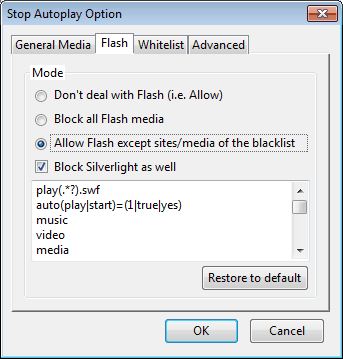

0 comments: